Install this dependencies
$ npm install --save-dev typescript ts-loaderAdd the scripts in package.json
"scripts": {
"build": "webpack",
"start": "webpack serve",
}Init a Tsconfig file :
tsc --init{
"compilerOptions": {
"target": "es5",
"module": "commonjs",
"strict": true,
"esModuleInterop": true,
"forceConsistentCasingInFileNames": true,
"moduleResolution": "node",
"outDir": "dist",
"sourceMap": true
}
}
These options instruct the TypeScript compiler to:
- Target ES5 syntax for better browser compatibility
- Use CommonJS modules
- Enable strict type checking
- Use Node-style module resolution
- Output the compiled JavaScript files to the
distdirectory - Generate source maps for easier debugging
Update the webpack.config.js like this :
const webpack = require("webpack");
const HtmlWebpackPlugin = require("html-webpack-plugin");
const path = require("path");
const config = {
mode: "development", // Defines the mode to pass to webpack.
entry: "./src/index.ts", // The entry point(s) of your application e.g. ./src/main.js.
output: {
// Output location of the file generated by webpack e.g. ./dist/.
path: path.resolve(__dirname, "dist"),
filename: "[name].[contenthash].js",
},
devtool: "source-map",
devServer: {
historyApiFallback: true,
static: {
directory: path.join(__dirname, "public"), // Directory for static contents.
},
compress: true, // Enables gzip compression for everything served.
port: 9000, // Allows to specify a port to use.
hot: true, // Enables Hot Module Replacement.
open: true, // Allows to configure dev server to open the browser(s) and page(s) after server had been started (set it to true to open your default browser).
liveReload: true, // Enables reload/refresh the page(s) when file changes are detected (enabled by default).
client: {
progress: true, // Prints compilation progress in percentage in the browser.
},
},
plugins: [
<strong>new</strong> HtmlWebpackPlugin({
title: "Output Management",
template: "./public/index.html", // Specify the path to your existing index.html
filename: "index.html",
}),
],
optimization: {
runtimeChunk: "single",
splitChunks: {
cacheGroups: {
vendor: {
test: /[\\/]node_modules[\\/]/,
name: "vendors",
chunks: "all",
},
},
},
},
module: {
rules: [
{
test: /\.js$/,
exclude: /node_modules/,
use: {
loader: "babel-loader",
options: {
presets: ["@babel/preset-env"],
},
},
},
{
test: /\.tsx?$/,
use: "ts-loader",
exclude: /node_modules/,
},
],
},
resolve: {
extensions: [".tsx", ".ts", ".js"],
},
};
<em>module</em>.<em>exports</em> = config;
We have updated the module rules to include the ts-loader and also updated the resolve extentions. We added the devtools to source-map.
Update the index.js to index.ts and also update the entry point in webpack.config.js
// entry index.js
console.log("hello world");
function greet(<em>name</em>: <em>string</em>): <em>string</em> {
return `Hello, ${name}!`;
}
const user = "TypeScript Developer";
console.log(greet(user));
Cool !
Now the index.html should be the same like previous
<!DOCTYPE html>
<html lang="en-US">
<head>
<title> TS Webpack Boilerplate </title>
<meta name="charset" content="UTF-8" />
<meta name="description" content="TS Webpack Boilerplate App" />
<meta name="keywords" content="javascript, typescript, webpack, ts-boilerplate, webpack-boilerplate" />
<meta name="viewport" content="width=device-width, initial-scale=1.0" />
<link rel="stylesheet" type="text/css" href="./styles/global.css" />
</head>
<body>
<header>
<div id="logo-container">
<h1> TS WEBPACK BOILERPLATE</h1>
</div>
<div id="nav-container">
<nav aria-label="Navigation">
<ul role="menu" aria-label="menu">
<li role="menuitem" aria-label="Home">
<a href="/"> Home </a>
</li>
<li role="menuitem" aria-label="About">
<a href="/about"> About </a>
</li>
<li role="menuitem" aria-label="Contact">
<a href="/contact"> Contact </a>
</li>
</ul>
</nav>
</div>
</header>
<main>
<h1 id="main-heading"> This is a setup built on Webpack, Typescript, SAAS</h1>
<div id="app"></div>
</main>
<footer>
<p>© 2023</p>
</footer>
</body>
</html>Running the app,
First we need to tell webpack to bundle our application, run the following command
$ npm run buildThen to start the app :
$ npm run startThe app should be up at http://localhost:9000
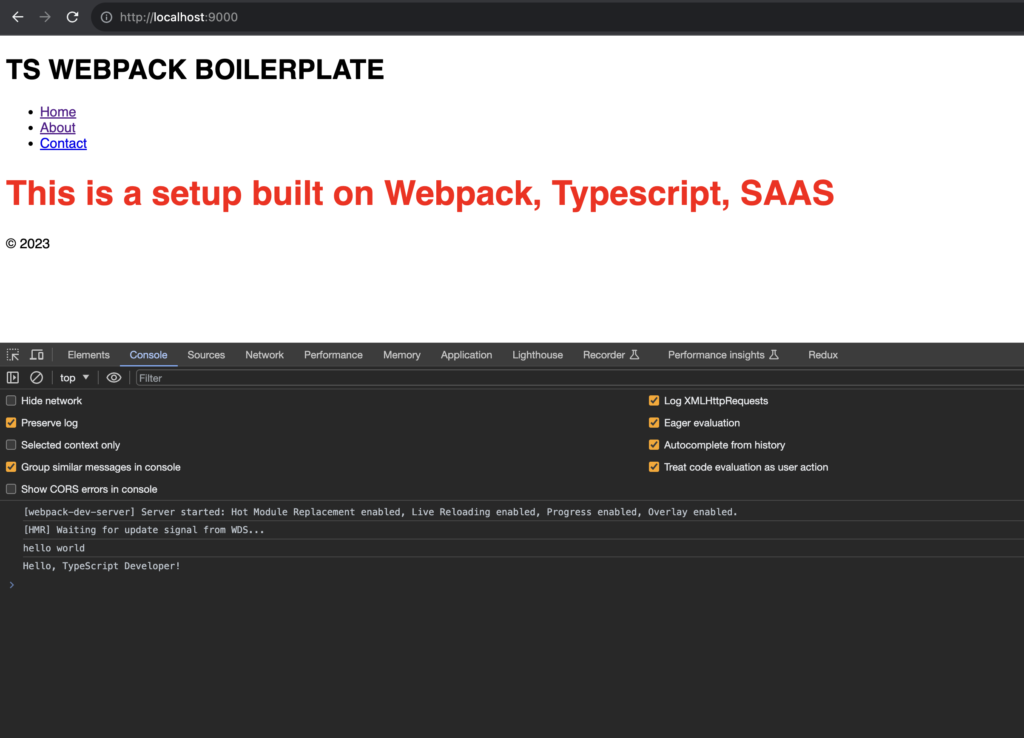
Great ! It works. In the next part, we will see how to setup more configurations like SaaS, eslint etc. with Webpack.
You can refer to the following Github Commit for reference